C#でメニューバーの項目を作成できる?多階層や拡張など作成方法を解説
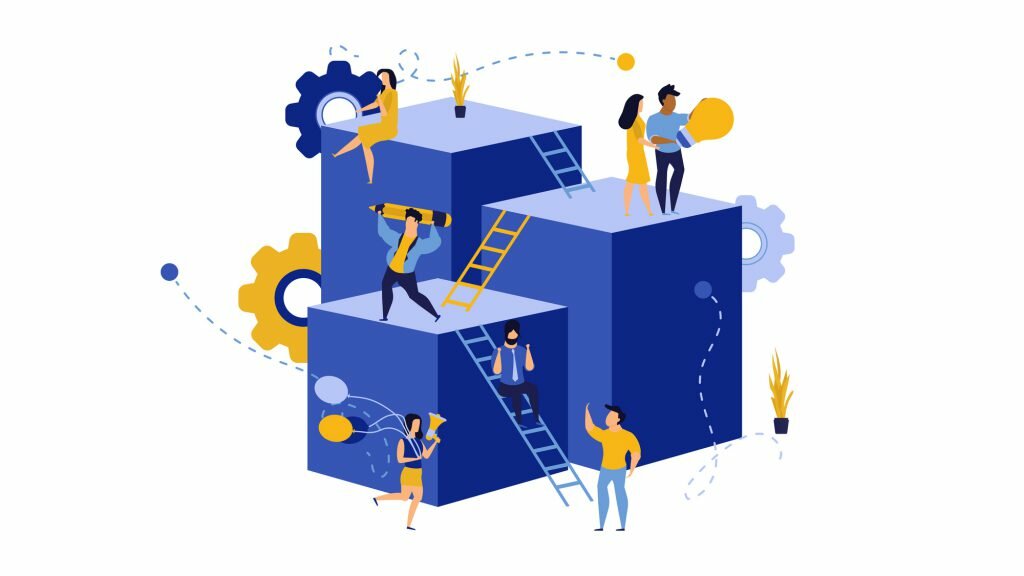
- システム
エンジニア - C#でメニューバーの項目を作成できるそうですが、実際のどのようにコードを書いていくのでしょうか?
- プロジェクト
マネージャー - メニューバーを階層構造にすることも可能です。では、実際のソースコードで詳しくみていきましょう。
C#のメニューバーについて
今回は、C#のメニューバーについて説明します。C#では、メニューを独自に作成できるため、ショートカットキーを割り当てたり、多階層のメニューにすることができます。また、メニュー自体を非表示にすることもできます。
C#の「メニューバー」に興味のある方は、ぜひご覧ください。
メニューバーの作成
C#では、独自にメニューバーを作成できます。
実際のソースコードを見てみましょう。
|
1
2
3
4
5
6
7
8
9
10
11
12
13
14
15
16
17
18
19
20
21
22
23
24
25
26
27
28
29
30
31
32
33
34
35
36
37
38
39
40
41
42
43
44
45
46
47
48
49
50
51
52
53
54
55
56
57
58
59
60
61
62
63
64
65
66
67
68
69
70
71
72
73
74
75
76
77
78
79
80
81
82
83
84
85
86
87
88
89
90
|
using System;
using System.Windows.Forms;
namespace WindowsFormsApp1
{
public partial class Form1 : Form
{
MenuStrip menuStrip;
public Form1()
{
this.Load += new EventHandler(Form1_Load);
}
private void Form1_Load(object sender, EventArgs e)
{
// MenuStrip(メニューバー)を作成する
this.menuStrip = new MenuStrip();
//レイアウトロジックを停止する
this.SuspendLayout();
this.menuStrip.SuspendLayout();
// ToolStripMenuItemを作成する
ToolStripMenuItem fileMenuItem = new ToolStripMenuItem(); //「ファイル(&F)」
ToolStripMenuItem openMenuItem = new ToolStripMenuItem(); //「開く(&O)...」
ToolStripMenuItem saveMenuItem = new ToolStripMenuItem(); //「上書き保存(&S)」
ToolStripMenuItem saveAsMenuItem = new ToolStripMenuItem(); //「名前を付けて保存(&A)...」
ToolStripMenuItem exitMenuItem = new ToolStripMenuItem(); //「終了(&X)」メニュー
// テキストを設定する
fileMenuItem.Text = "ファイル(&F)";
openMenuItem.Text = "開く(&O)...";
saveMenuItem.Text = "上書き保存(&S)";
saveAsMenuItem.Text = "名前を付けて保存(&A)...";
exitMenuItem.Text = "終了(&X)";
// Clickイベントハンドラを追加する
openMenuItem.Click += OpenMenuItem_Click;
saveMenuItem.Click += SaveMenuItem_Click;
saveAsMenuItem.Click += SaveAsMenuItem_Click;
exitMenuItem.Click += ExitMenuItem_Click;
// MenuStripに追加する
this.menuStrip.Items.Add(fileMenuItem);
fileMenuItem.DropDownItems.Add(openMenuItem);
fileMenuItem.DropDownItems.Add(saveMenuItem);
fileMenuItem.DropDownItems.Add(saveAsMenuItem);
fileMenuItem.DropDownItems.Add(new ToolStripSeparator()); // セパレータ
fileMenuItem.DropDownItems.Add(exitMenuItem);
// フォームにMenuStripを追加する
this.Controls.Add(this.menuStrip);
this.MainMenuStrip = this.menuStrip;
// レイアウトロジックを再開する
this.menuStrip.ResumeLayout(false);
this.menuStrip.PerformLayout();
this.ResumeLayout(false);
this.PerformLayout();
}
private void OpenMenuItem_Click(object sender, EventArgs e)
{
MessageBox.Show("「開く」が選択されました。");
}
private void SaveMenuItem_Click(object sender, EventArgs e)
{
MessageBox.Show("「上書き保存」が選択されました。");
}
private void SaveAsMenuItem_Click(object sender, EventArgs e)
{
MessageBox.Show("「名前を付けて保存」が選択されました。");
}
private void ExitMenuItem_Click(object sender, EventArgs e)
{
// プログラムを終了する
this.Close();
}
}
}
|
メニューバーが表示され、メニュー項目を選択すると「MessageBox」が表示されることが分かります。「終了」を選択すれば、プログラムが終了されます。
このように、C#では独自にメニューバーを作成できます。
ショートカットキー
C#では、「ShortcutKeysプロパティ」でもショートカットキーを指定できます。また、メニューにショートカットキーも表示したいときは「ShowShortcutKeysプロパティ」を使用します。
実際のソースコードを見てみましょう。
|
1
2
3
4
5
6
7
|
// ショートカットキーの設定
openMenuItem.ShortcutKeys = Keys.Control | Keys.O;
openMenuItem.ShowShortcutKeys = true;
saveMenuItem.ShortcutKeys = Keys.Control | Keys.S;
saveMenuItem.ShowShortcutKeys = true;
|
このとき、Ctrl-OやCtrl-Sを実行すると「ショートカットキー」が有効になっていることが分かります。
また、メニュー項目にショートカットキーが表示されていることも分かります。このように、C#では、「ShortcutKeysプロパティ」でショートカットキーを指定できます。
メニューバーの非表示
C#では、「MenuStrip」の「Visibleプロパティ」で、メニューバーの表示/非表示を切り替えられます。
実際のソースコードを見てみましょう。
|
1
2
3
4
5
6
7
8
9
10
11
12
13
14
15
16
17
18
19
20
21
22
23
24
25
26
27
28
29
30
31
32
33
34
35
36
37
38
39
40
41
42
43
44
45
46
47
48
49
50
51
52
53
54
55
56
57
58
59
60
61
62
63
64
65
66
67
68
69
70
71
72
73
74
75
76
77
78
79
80
81
82
83
84
85
86
87
88
89
90
91
92
93
94
95
96
97
98
99
100
101
102
103
104
105
106
107
108
109
110
111
112
113
114
115
116
117
118
119
120
121
122
|
using System;
using System.Drawing;
using System.Windows.Forms;
namespace WindowsFormsApp1
{
public partial class Form1 : Form
{
MenuStrip menuStrip;
CheckBox checkBox;
public Form1()
{
this.Load += new EventHandler(Form1_Load);
}
private void Form1_Load(object sender, EventArgs e)
{
// MenuStrip(メニューバー)を作成する
this.menuStrip = new MenuStrip();
//レイアウトロジックを停止する
this.SuspendLayout();
this.menuStrip.SuspendLayout();
// ToolStripMenuItemを作成する
ToolStripMenuItem fileMenuItem = new ToolStripMenuItem(); //「ファイル(&F)」
ToolStripMenuItem openMenuItem = new ToolStripMenuItem(); //「開く(&O)...」
ToolStripMenuItem saveMenuItem = new ToolStripMenuItem(); //「上書き保存(&S)」
ToolStripMenuItem saveAsMenuItem = new ToolStripMenuItem(); //「名前を付けて保存(&A)...」
ToolStripMenuItem exitMenuItem = new ToolStripMenuItem(); //「終了(&X)」メニュー
// テキストを設定する
fileMenuItem.Text = "ファイル(&F)";
openMenuItem.Text = "開く(&O)...";
saveMenuItem.Text = "上書き保存(&S)";
saveAsMenuItem.Text = "名前を付けて保存(&A)...";
exitMenuItem.Text = "終了(&X)";
// ショートカットキーの設定
openMenuItem.ShortcutKeys = Keys.Control | Keys.O;
openMenuItem.ShowShortcutKeys = true;
saveMenuItem.ShortcutKeys = Keys.Control | Keys.S;
saveMenuItem.ShowShortcutKeys = true;
// Clickイベントハンドラを追加する
openMenuItem.Click += OpenMenuItem_Click;
saveMenuItem.Click += SaveMenuItem_Click;
saveAsMenuItem.Click += SaveAsMenuItem_Click;
exitMenuItem.Click += ExitMenuItem_Click;
// MenuStripに追加する
this.menuStrip.Items.Add(fileMenuItem);
fileMenuItem.DropDownItems.Add(openMenuItem);
fileMenuItem.DropDownItems.Add(saveMenuItem);
fileMenuItem.DropDownItems.Add(saveAsMenuItem);
fileMenuItem.DropDownItems.Add(new ToolStripSeparator()); // セパレータ
fileMenuItem.DropDownItems.Add(exitMenuItem);
// チェックボックスをトグルボタンにする
checkBox = new CheckBox();
checkBox.Location = new Point(10, 30);
checkBox.Text = "メニュー非表示";
checkBox.TextAlign = ContentAlignment.MiddleCenter;
checkBox.Appearance = Appearance.Button;
checkBox.CheckedChanged += CheckBox_CheckedChanged;
// フォームにMenuStripを追加する
this.Controls.Add(this.menuStrip);
this.Controls.Add(this.checkBox);
this.MainMenuStrip = this.menuStrip;
// レイアウトロジックを再開する
this.menuStrip.ResumeLayout(false);
this.menuStrip.PerformLayout();
this.ResumeLayout(false);
this.PerformLayout();
}
private void OpenMenuItem_Click(object sender, EventArgs e)
{
MessageBox.Show("「開く」が選択されました。");
}
private void SaveMenuItem_Click(object sender, EventArgs e)
{
MessageBox.Show("「上書き保存」が選択されました。");
}
private void SaveAsMenuItem_Click(object sender, EventArgs e)
{
MessageBox.Show("「名前を付けて保存」が選択されました。");
}
private void ExitMenuItem_Click(object sender, EventArgs e)
{
// プログラムを終了する
this.Close();
}
private void CheckBox_CheckedChanged(object sender, EventArgs e)
{
if (checkBox.Checked)
{
menuStrip.Visible = false;
checkBox.Text = "メニュー表示";
}
else
{
menuStrip.Visible = true;
checkBox.Text = "メニュー非表示";
}
}
}
}
|
チェックボックスを「トグルボタン」にすることでメニューの表示/非表示を切り替えていることが分かります。
このように、C#では「MenuStrip」の「Visibleプロパティ」で、メニューバーの表示/非表示を切り替えられます。
メニューバーの拡張
C#では、メニューを右に追加することや多階層にすること、さらにチェックを付けることができます。
実際のソースコードを見てみましょう。
|
1
2
3
4
5
6
7
8
9
10
11
12
13
14
15
16
17
18
19
20
21
22
23
24
25
26
27
28
29
30
31
32
33
34
35
36
37
38
39
40
41
42
43
44
45
46
47
48
49
50
51
52
53
54
55
56
57
58
59
60
61
62
63
64
65
66
67
68
69
70
71
72
73
74
75
76
77
78
79
80
81
82
83
84
85
86
87
88
89
90
91
92
93
94
95
96
97
98
99
100
101
102
103
104
105
106
107
108
109
110
111
112
113
114
115
116
117
118
119
120
121
122
123
124
125
126
127
128
129
130
131
132
133
134
135
136
137
138
139
140
141
142
143
144
145
146
147
148
149
150
151
152
153
154
155
156
157
158
159
160
161
162
163
164
165
166
|
using System;
using System.Drawing;
using System.Windows.Forms;
namespace WindowsFormsApp1
{
public partial class Form1 : Form
{
MenuStrip menuStrip;
CheckBox checkBox;
public Form1()
{
this.Load += new EventHandler(Form1_Load);
}
private void Form1_Load(object sender, EventArgs e)
{
// MenuStrip(メニューバー)を作成する
this.menuStrip = new MenuStrip();
//レイアウトロジックを停止する
this.SuspendLayout();
this.menuStrip.SuspendLayout();
// ToolStripMenuItemを作成する
ToolStripMenuItem fileMenuItem = new ToolStripMenuItem(); //「ファイル(&F)」
ToolStripMenuItem openMenuItem = new ToolStripMenuItem(); //「開く(&O)...」
ToolStripMenuItem saveMenuItem = new ToolStripMenuItem(); //「上書き保存(&S)」
ToolStripMenuItem saveAsMenuItem = new ToolStripMenuItem(); //「名前を付けて保存(&A)...」
ToolStripMenuItem exitMenuItem = new ToolStripMenuItem(); //「終了(&X)」メニュー
ToolStripMenuItem settingMenuItem = new ToolStripMenuItem(); //「設定(&S)」
ToolStripMenuItem colorMenuItem = new ToolStripMenuItem(); //「色」
ToolStripMenuItem colorRedMenuItem = new ToolStripMenuItem(); //「赤」
ToolStripMenuItem colorGreenMenuItem = new ToolStripMenuItem(); //「緑」
ToolStripMenuItem colorBlueMenuItem = new ToolStripMenuItem(); //「青」
// テキストを設定する
fileMenuItem.Text = "ファイル(&F)";
openMenuItem.Text = "開く(&O)...";
saveMenuItem.Text = "上書き保存(&S)";
saveAsMenuItem.Text = "名前を付けて保存(&A)...";
exitMenuItem.Text = "終了(&X)";
settingMenuItem.Text = "設定(&S)";
colorMenuItem.Text = "色";
colorRedMenuItem.Text = "赤";
colorGreenMenuItem.Text = "緑";
colorBlueMenuItem.Text = "青";
// ショートカットキーの設定
openMenuItem.ShortcutKeys = Keys.Control | Keys.O;
openMenuItem.ShowShortcutKeys = true;
saveMenuItem.ShortcutKeys = Keys.Control | Keys.S;
saveMenuItem.ShowShortcutKeys = true;
// Clickイベントハンドラを追加する
openMenuItem.Click += OpenMenuItem_Click;
saveMenuItem.Click += SaveMenuItem_Click;
saveAsMenuItem.Click += SaveAsMenuItem_Click;
exitMenuItem.Click += ExitMenuItem_Click;
colorRedMenuItem.Click += ColorRedMenuItem_Click;
colorGreenMenuItem.Click += ColorGreenMenuItem_Click;
colorBlueMenuItem.Click += ColorBlueMenuItem_Click;
// MenuStripに追加する
this.menuStrip.Items.Add(fileMenuItem);
this.menuStrip.Items.Add(settingMenuItem);
fileMenuItem.DropDownItems.Add(openMenuItem);
fileMenuItem.DropDownItems.Add(saveMenuItem);
fileMenuItem.DropDownItems.Add(saveAsMenuItem);
fileMenuItem.DropDownItems.Add(new ToolStripSeparator()); // セパレータ
fileMenuItem.DropDownItems.Add(exitMenuItem);
settingMenuItem.DropDownItems.Add(colorMenuItem);
colorMenuItem.DropDownItems.Add(colorRedMenuItem);
colorMenuItem.DropDownItems.Add(colorGreenMenuItem);
colorMenuItem.DropDownItems.Add(colorBlueMenuItem);
// チェックボックスをトグルボタンにする
checkBox = new CheckBox();
checkBox.Location = new Point(10, 30);
checkBox.Text = "メニュー非表示";
checkBox.TextAlign = ContentAlignment.MiddleCenter;
checkBox.Appearance = Appearance.Button;
checkBox.CheckedChanged += CheckBox_CheckedChanged;
// フォームにMenuStripを追加する
this.Controls.Add(this.menuStrip);
this.Controls.Add(this.checkBox);
this.MainMenuStrip = this.menuStrip;
// レイアウトロジックを再開する
this.menuStrip.ResumeLayout(false);
this.menuStrip.PerformLayout();
this.ResumeLayout(false);
this.PerformLayout();
}
private void OpenMenuItem_Click(object sender, EventArgs e)
{
MessageBox.Show("「開く」が選択されました。");
}
private void SaveMenuItem_Click(object sender, EventArgs e)
{
MessageBox.Show("「上書き保存」が選択されました。");
}
private void SaveAsMenuItem_Click(object sender, EventArgs e)
{
MessageBox.Show("「名前を付けて保存」が選択されました。");
}
private void ExitMenuItem_Click(object sender, EventArgs e)
{
// プログラムを終了する
this.Close();
}
private void CheckBox_CheckedChanged(object sender, EventArgs e)
{
if (checkBox.Checked)
{
menuStrip.Visible = false;
checkBox.Text = "メニュー表示";
}
else
{
menuStrip.Visible = true;
checkBox.Text = "メニュー非表示";
}
}
private void ColorBlueMenuItem_Click(object sender, EventArgs e)
{
ToolStripMenuItem item = (ToolStripMenuItem)sender;
// チェック状態を反転させる
item.Checked = !item.Checked;
}
private void ColorGreenMenuItem_Click(object sender, EventArgs e)
{
ToolStripMenuItem item = (ToolStripMenuItem)sender;
// チェック状態を反転させる
item.Checked = !item.Checked;
}
private void ColorRedMenuItem_Click(object sender, EventArgs e)
{
ToolStripMenuItem item = (ToolStripMenuItem)sender;
// チェック状態を反転させる
item.Checked = !item.Checked;
}
}
}
|
「設定」メニューが追加され、多階層のメニューになっていることが分かります。また、色のアイテムを選択すると、チェックが付けられます。
このように、C#ではメニューを右に追加したり、多階層にしたり、チェックを付けたりすることができます。
- システム
エンジニア - メニューの追加や表示/非表示の切り替えまでできるのですね。'
- プロジェクト
マネージャー - ショートカットキーの割り当てなど様々なコントロールが可能ですので、実際に書いて理解を深めていきましょう。
C#でメニューバーを作成しよう
いかがでしたか。C#では、ショートカットキーを割り当てたり、多階層のメニューにすることができます。また、メニューバー自体を非表示にすることもできます。
ここで紹介した方法以外にも様々なコントロールができますので、自分自身の手でC#のソースコードを書いて、理解を深めましょう。
FEnet.NETナビ・.NETコラムは株式会社オープンアップシステムが運営しています。

株式会社オープンアップシステムはこんな会社です
秋葉原オフィスには株式会社オープンアップシステムをはじめグループのIT企業が集結!
数多くのエンジニアが集まります。

-
スマホアプリから業務系システムまで

スマホアプリから業務系システムまで開発案件多数。システムエンジニア・プログラマーとしての多彩なキャリアパスがあります。
-
充実した研修制度

毎年、IT技術のトレンドや社員の要望に合わせて、カリキュラムを刷新し展開しています。社内講師の丁寧なサポートを受けながら、自分のペースで学ぶことができます。
-
資格取得を応援

スキルアップしたい社員を応援するために資格取得一時金制度を設けています。受験料(実費)と合わせて資格レベルに合わせた最大10万円の一時金も支給しています。
-
東証プライム上場企業グループ

オープンアップシステムは東証プライム上場「株式会社オープンアップグループ」のグループ企業です。
安定した経営基盤とグループ間のスムーズな連携でコロナ禍でも安定した雇用を実現させています。
株式会社オープンアップシステムに興味を持った方へ
株式会社オープンアップシステムでは、開発系エンジニア・プログラマを募集しています。
年収をアップしたい!スキルアップしたい!大手の上流案件にチャレンジしたい!
まずは話だけでも聞いてみたい場合もOK。お気軽にご登録ください。

C#新着案件New Job
-
システム開発/東京都新宿区/【WEB面談可/C#経験者/20代前半の方活躍中/経験1年以上の方活躍中】/在宅勤務
月給29万~34万円東京都新宿区(新宿駅) -
システム開発/東京都新宿区/【WEB面談可/C#経験者/20代後半~40代の方活躍中/経験年数不問】/在宅勤務
月給41万~50万円東京都新宿区(新宿駅) -
デバック、テスト項目の作成/神奈川県横浜市/【WEB面談可/C#経験者/20代前半の方活躍中/経験1年以上の方活躍中】/在宅勤務
月給29万~34万円神奈川県横浜市(桜木町駅) -
デバック、テスト項目の作成/神奈川県横浜市/【WEB面談可/C#経験者/20代後半~40代の方活躍中/経験年数不問】/在宅勤務
月給41万~50万円神奈川県横浜市(桜木町駅) -
基幹システム開発導入/東京都新宿区/【WEB面談可/C#経験者/20代前半の方活躍中/経験1年以上の方活躍中】/在宅勤務
月給29万~34万円東京都新宿区(西新宿駅) -
基幹システム開発導入/東京都新宿区/【WEB面談可/C#経験者/20代後半~40代の方活躍中/経験年数不問】/在宅勤務
月給41万~50万円東京都新宿区(西新宿駅)






